The computer mouse is an essential device used to navigate and interact with our computers. While most computer mice come with software that allows customization of its functions, some users may prefer to keep their system free from extra software. Additionally, there are situations where you may not have access to software or need to use a mouse on a computer where software installation is restricted. In such cases, it’s essential to know how to keep the mouse moving without software.
Keeping the mouse moving without software involves using the built-in features of the operating system and mouse hardware. This can help you maintain a smooth and seamless experience when using your computer without the need for extra software. However, it’s essential to note that the level of control and customization you have over your mouse’s behavior may be limited without specialized software.
This article will provide you with tips on how to keep the mouse moving without software on Windows and Mac operating systems. We will cover various techniques, including changing mouse settings, adjusting cursor speed, and using keyboard shortcuts. We will also discuss how to troubleshoot common mouse problems and provide solutions to keep your mouse working correctly.
Is It Possible To Keep the Mouse Moving Without Any Software?
It is possible to keep your mouse moving without any software by physically moving the mouse periodically. You can also adjust your mouse settings to increase the sensitivity, which will require less physical movement to keep the cursor moving [1].
Another option is to use a physical device like a mouse bungee or mouse weight, which can help keep the mouse moving smoothly and reduce the need for frequent physical movement.
However, keep in mind that these methods may not be as effective as using software that simulates mouse movement, especially for tasks that require continuous movement over a long period of time.
How Do I Keep My Computer Awake Without Touching The Mouse?
There are several ways to keep your computer awake without touching the mouse, including:
- Adjusting the power settings: Go to the Power & Sleep settings in Windows or Energy Saver settings in macOS and adjust the settings to prevent your computer from going to sleep or turning off the display;
- Using a keyboard shortcut: In Windows, pressing the Windows key + Ctrl + Shift + B can refresh the graphics driver and wake up the display. In macOS, pressing the Shift key five times can activate the Sticky Keys feature, which can prevent the computer from going to sleep;
- Using a software program: There are several free software programs available that can keep your computer awake, such as Caffeine for macOS or Insomnia for Windows. These programs work by simulating user activity to prevent the computer from going to sleep;
- Using a physical device: You can use a physical device like a mouse jiggler, which moves the mouse cursor at regular intervals to prevent the computer from going to sleep. Another option is to use a foot pedal, which can simulate keystrokes to keep the computer active [2];
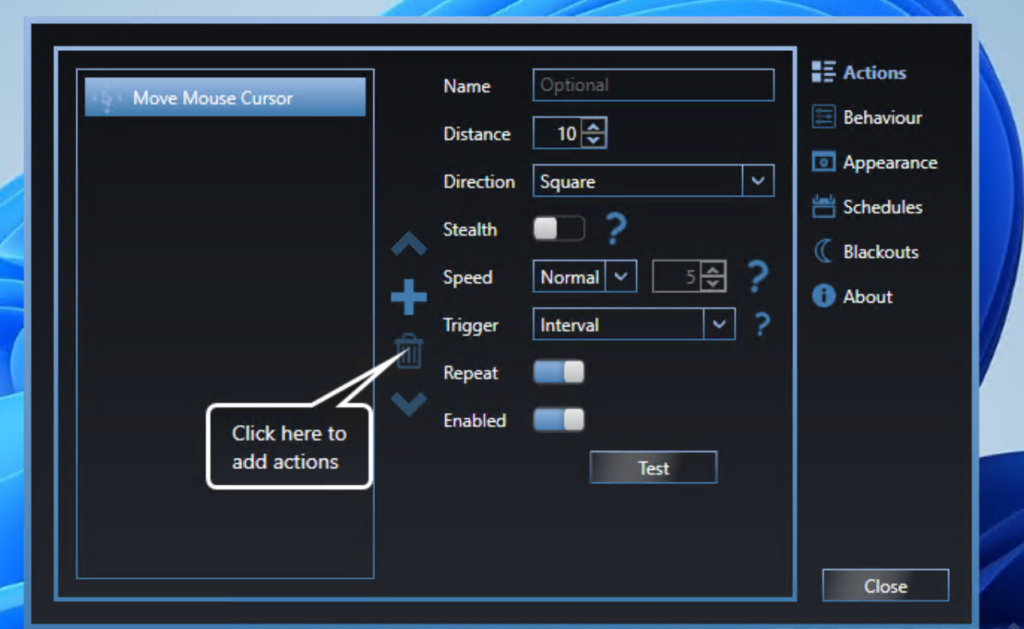
Is There An App To Keep Your Mouse Moving?
Yes, several apps available can keep your mouse moving. These apps simulate user activity to prevent the computer from going to sleep or the screen from turning off.
Here are a few examples of mouse-moving apps:
- Move Mouse: Move Mouse is a free app available for Windows and macOS. It allows you to set the amount of time between mouse movements and the distance of each movement. You can also customize the mouse movement to suit your needs;
- Mouse Jiggler: Mouse Jiggler is a free app available for Windows. It moves the mouse cursor at regular intervals to prevent the computer from going to sleep. It also has a “Zen Jiggle” mode that moves the mouse cursor in a more natural way;
- Caffeine: Caffeine is a free app available for macOS. It works by simulating user activity to keep the computer from going to sleep or the screen from turning off. You can activate Caffeine by clicking on the menu bar icon [3];
Keep in mind that some antivirus software may flag these apps as potentially unwanted programs (PUPs) or malware because they simulate user activity. Therefore, it is important to download these apps from reputable sources and to use them at your own risk.
Mouse Jiggler Use: Guide
1) Mouse Jiggler Program
One of the simplest ways to use a mouse jiggler is through a software program. Many options are available for both Windows and Mac operating systems, with some even being available for free. A mouse jiggler program can be downloaded and installed onto your computer, allowing you to customize the jiggle interval and the amount of movement.
2) Mouse Jiggler Dongle Bought at Store
Another option for using a mouse jiggler is to purchase a dongle. A mouse jiggler dongle is a small device that is plugged into a USB port on your computer and mimics the movement of a user’s mouse. Many dongles come with customizable settings, allowing users to adjust the jiggle interval and the amount of movement.
One popular option for a mouse jiggler dongle is the “Mouse Jiggler” by WiebeTech [4]. This device is compatible with both Windows and Mac operating systems and comes with three jiggle settings: slow, medium, and fast. The device is also small and portable, making it easy to take with you on the go.
3) Mouse Jiggler Macro for Excel
For users who frequently work with Microsoft Excel, a mouse jiggler macro can be a helpful tool. A macro is a series of commands and instructions that are recorded and can be played back at any time. By recording a mouse jiggle as a macro, users can easily activate the jiggle whenever they need to prevent their computer from going idle.
Creating a mouse jiggler macro in Excel is simple:
- First, open the workbook you want to use the macro in;
- Next, click on the “View” tab and select “Macros”;
- Click “Record Macro” and give the macro a name;
- Move your mouse slightly to mimic a jiggle, and then click “Stop Recording”;
- Finally, save the macro and assign it to a shortcut key or button for easy access;
4) DIY Raspberry Pi Mouse Jiggler
For users who enjoy DIY projects, creating a mouse jiggler with a Raspberry Pi can be a fun and rewarding endeavor. A Raspberry Pi is a small, single-board computer that can be used for a variety of projects [5].
To create a Raspberry Pi mouse jiggler, users will need a Raspberry Pi board, a USB mouse, and some basic coding knowledge:
- First, connect the Raspberry Pi to a monitor and keyboard;
- Next, install the necessary software, including the Raspbian operating system and Python programming language;
- Once the software is installed, users can connect the USB mouse to the Raspberry Pi and create a Python script that mimics the movement of the mouse;
- This script can then be run whenever a user wants to activate the mouse jiggle;

5) Mouse with Built-in Mouse Jiggler
For users who want a more integrated solution, there are even mice with built-in mouse jiggle capabilities. These mice can be a great option for users who want to prevent their computers from going idle without the need for additional software or devices.
One popular option for a mouse with a built-in mouse jiggler is the Logitech M705 [6]. This mouse features a “Jiggler” button that, when pressed, activates the jiggle and prevents the computer from going idle. The mouse also comes with customizable settings, allowing users to adjust the jiggle interval and the amount of movement.
6) Mouse Jiggling Platform to Shake Your Mouse
If you’re looking for a more physical solution to prevent your computer from going idle, a mouse-jiggling platform may be the answer. A mouse-jiggling platform is a small platform that can be placed under a mouse and shaken to mimic the movement of a user’s hand. This can be a helpful solution for users who want to prevent their computers from going idle without the need for software or devices.
One popular option for a mouse jiggling platform is the “Mouse Jiggler Platform” by Defendry. This platform features a non-slip bottom and can be easily shaken to activate the jiggle. The platform is also compact and portable, making it easy to take with you on the go.
7) Mouse Jiggler Mobile App
For users who frequently work from their mobile devices, a mouse jiggler mobile app can be a helpful tool. These apps can be downloaded onto your phone or tablet and mimic the movement of a user’s mouse, preventing your device from going idle.
One popular option for a mouse jiggler mobile app is “Move Mouse” for Android and iOS devices. This app can be downloaded for free and features customizable settings, allowing users to adjust the jiggle interval and the amount of movement. The app also includes a “pause” feature, allowing users to temporarily disable the jiggle when needed.
Can Mouse Jiggler Be Detected:
Mouse Mover Apps
While mouse mover apps like “Mouse Jiggler” are generally safe to use, some anti-virus software may detect them as a potential threat due to their ability to bypass idle detection. It is important to download these programs from a reputable source and to regularly update your anti-virus software to ensure your computer remains secure.
Mouse Mover Devices
Mouse mover devices, also known as mouse jiggers or USB dongles, are physical devices that plug into your computer and simulate mouse movement to prevent the computer from going idle. These devices can be purchased online or at electronics stores and can range in price from a few dollars to several hundred dollars.

Another popular mouse jiggler device is the “USB Mouse Jiggler” by CRU-DataPort [7]. This device is slightly larger than the WiebeTech Mouse Jiggler but features similar capabilities. It can be used to prevent the computer from going idle and also features a “hard drive activity” mode.
While mouse mover devices are generally undetectable by the computer, some software may be able to detect them as a potential threat. It is important to download these devices from a reputable source and to regularly update your anti-virus software to ensure your computer remains secure.
FAQ:
- How do I stop my mouse cursor from moving by itself?
If your mouse cursor is moving by itself, it could be due to a number of reasons, such as a dirty or faulty mouse, interference from other devices, or malware on your computer.
Here are some steps you can take to stop the cursor from moving by itself:
- Check for any dirt or debris on the mouse and clean it using a cloth or a compressed air canister;
- Make sure there are no other wireless devices that could be interfering with the mouse’s signal;
- Run a malware scan using a reputable anti-virus program;
- Try connecting the mouse to a different USB port or try using a different mouse;
- Are mouse jigglers legal?
Mouse jigglers are legal to use in most countries, as they are primarily used to prevent screensavers or sleep mode from activating during periods of inactivity. However, they may be illegal to use in some cases, such as in situations where they are used to circumvent security measures or violate company policies.
- Are there different types of mouse jigglers?
Yes, there are different types of mouse jigglers available in the market. Some of them are physical devices that are plugged into the USB port of the computer and simulate mouse movement, while others are software programs that run on the computer and perform the same function.
- What are some popular mouse jigglers?
Some popular mouse jigglers include the “Mouse Jiggler” by Wiebetech, “The Jiggler” by CRU, and “Move Mouse” software.

- How to keep the mouse moving without the software?
To keep the mouse moving without software, you can physically move the mouse periodically or use a physical mouse jiggler device.
- How to use a mouse pad?
To use a mouse pad, place it on a flat surface and place your mouse on top of it. The mouse pad helps the mouse to track more accurately and smoothly.
- How do I make my mouse move without the software?
You can make your mouse move without software by physically moving it or using a physical mouse jiggler device.
- How do I prevent my mouse from getting stuck?
To prevent your mouse from getting stuck, make sure the surface you are using it on is clean and free of any debris. You can also try adjusting the mouse sensitivity in the settings to make it more responsive.
- What do I need to know about viruses?
Viruses are malicious software programs that can infect your computer and cause damage to your files and operating system. They can spread through email attachments, downloads from the internet, or infected USB drives. It is important to have antivirus software installed on your computer and to keep it updated regularly.
- What do I need to know about spyware?
It is important to have anti-spyware software installed on your computer and to be cautious when downloading software or clicking on links.
- How do I keep my computer active while away?
To keep your computer active while away, you can use a mouse jiggler device, adjust the power settings to prevent the screen from turning off, or run a program that keeps your computer active.
- How do I keep my touchpad active?
To keep your touchpad active, you can adjust the power settings to prevent it from turning off or use a physical touchpad jiggler device.
- Can mouse jiggler be detected?
Some mouse jigglers can be detected by antivirus software or security programs, as they can be used to bypass security measures or violate company policies [8].
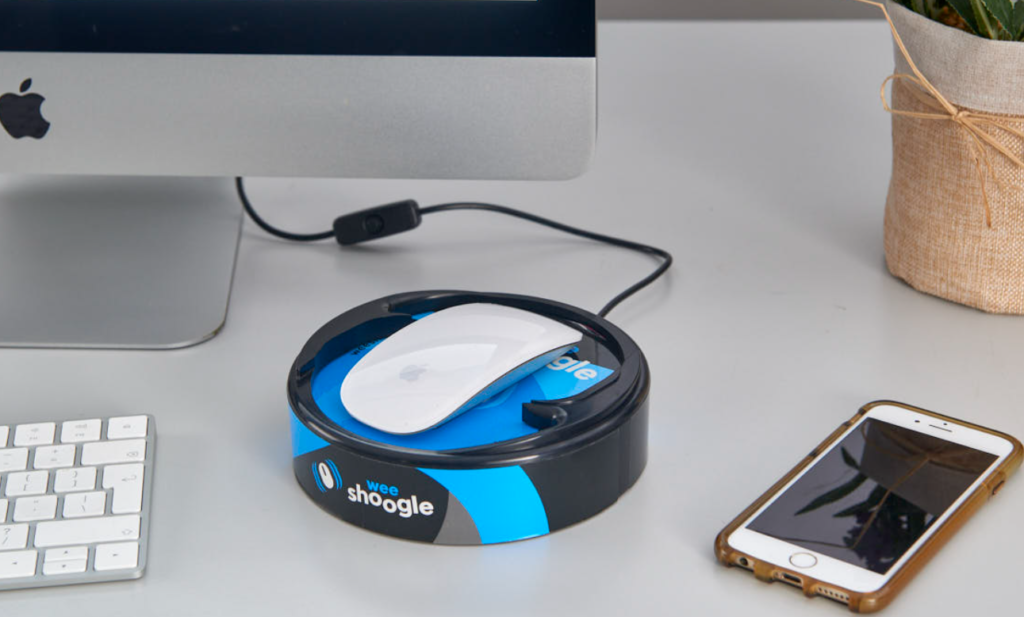
- Why is my computer staying awake?
Your computer may be staying awake due to various reasons, such as:
- A program or application is running in the background;
- The power settings are set to prevent the computer from sleeping;
- The network adapter settings are set to wake the computer;
- The mouse or keyboard is still active;
To identify the cause of your computer staying awake, you can check the power settings, disable the network adapter wake, and check for any programs running in the background.
- How do I keep my computer awake app?
There are various software programs available that can keep your computer awake, such as “Caffeine” for Mac and “Insomnia” for Windows. These programs work by simulating mouse or keyboard activity to prevent the computer from going to sleep.
- How can I keep my mouse moving without me?
You can keep your mouse moving without you by using a physical mouse jiggler device or a software program that simulates mouse movement.
- How do I make my cursor move continuously?
You can make your cursor move continuously by using a software program that simulates mouse movement, or by physically moving the mouse periodically.
- Do companies track mouse movement?
Some companies may track mouse movement as a way to gather data on user behavior and improve user experience. However, this practice is generally disclosed in the company’s privacy policy and users can opt out if they choose to do so.
- How do I move my mouse cursor every 5 minutes?
You can move your mouse cursor every 5 minutes by using a software program that simulates mouse movement, or by physically moving the mouse periodically.
- How do I keep my screen active while working from home?
To keep your screen active while working from home, you can adjust the power settings to prevent the screen from turning off, use a program that keeps the computer active, or use a physical mouse jiggler device.
- How do I lock cursor movement?
You can lock cursor movement by using a software program that restricts mouse movement or by physically placing a physical barrier around the mouse to prevent it from moving.

- How can I control my mouse without my hands?
You can control your mouse without your hands by using a voice recognition program or a specialized device such as an eye-tracking system
- Why do gamers lift their mouse?
Gamers lift their mouse to reposition it quickly and accurately during gameplay. This allows them to maintain control and precision while playing fast-paced games. Additionally, some gamers prefer to use a low-sensitivity setting, which requires them to lift the mouse more often to move the cursor across the screen.
Useful Video: How to Make a Mouse Jiggler?
References:
- https://www.nstec.com/how-to-keep-computer-mouse-moving-without-software/
- https://www.cnet.com/tech/computing/how-to-keep-your-computer-awake-without-touching-the-mouse/
- https://mypcmag.com/how-to-keep-mouse-moving-without-software/
- https://www.tomsguide.com/news/mouse-movers-explained
- https://listoffreeware.com/best-free-mouse-mover-software-windows/
- https://www.cnbc.com/2022/09/02/how-to-use-a-mouse-jiggler-to-make-it-look-like-youre-working.html
- https://www.digitaltrends.com/computing/what-are-mouse-jigglers/
- https://www.tomshardware.com/how-to/best-mouse-jiggler-methods

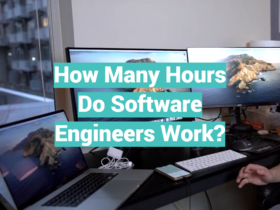
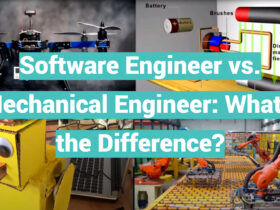

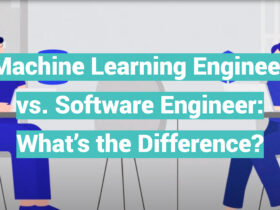





Leave a Review